For my work with Fuel Your Photos, I’ve been offering hourly consulting for the past few years.
My workflow for consulting calls has always been a bit unorganized.
At first I was doing everything manually…
- Get an email or a message on Facebook
- Discuss pricing and what’s included
- Go back and forth about a time to meet
- Send a Paypal.me link
- Book the time on my calendar (and hope the client remembers)
- Set up a new Zoom meeting
- Send a Zoom link 15 minutes before the meeting
- Upload the video to YouTube (unlisted)
- Send an email from Gmail or a Facebook message with a link to the recording (if I remembered or the client asked for it)
Unfortunately, doing everything manually meant that some things were falling through the cracks.
Eventually I added Calendly and a WooCommerce checkout into the mix, and that helped significantly, but I still wasn’t providing the level of service that I would expect as a client.
I’m not a fan of doing things “half-way” so I decided that if I’m going to offer consulting, I need to make it an excellent experience.
Is Consulting a “Real Business”?
It seems like every business book written in the past 30 years talks about getting away from trading your hours for dollars. In general, I agree with these books. Sometimes I think that causes people like me to overlook “consulting” as a legitimate business idea.
So I started asking myself, “how can I treat my consulting calls more like a real business?”
Consulting isn’t the only way I make money, but I do believe I can add significant value for my clients while being compensated fairly. There are also other benefits to consulting:
- I get to sharpen my skills by encountering new problems each week
- I build a list of clients who trust me as an authority
- I can create predictable recurring income if people sign up for monthly consulting
- The price I charge is naturally regulated by supply and demand – create more demand and I can make more money for the same # of hours
- If I find patterns or proven solutions for specific problems, I can turn the solutions into products and train someone else to provide that service for my clients
- The solutions I find for clients help me improve my course materials
I have two goals with my consulting workflows:
- Make the consulting process more efficient (don’t waste time or energy)
- Improve the client experience from start to finish (exceed expectations)
With these goals in mind, let’s look at my new system for consulting.
My New & Improved Consulting Workflow
I’ll explain my workflow in two parts… my “tech stack” and my “processes.”
Consulting Tech Stack
These are all of the tools I use to offer consulting services online. Every one of these tools has dozens of competitors, but these are the ones I’ve settled on after my research and testing.
I’m very happy with this setup, but I’m sure it will continue to evolve over time! If you have other recommendations for tools, I’d love to hear about them in the comments!
WordPress + WooCommerce
Since my site is built with WordPress, it makes sense to use WooCommerce to sell the consulting. Woo can be intimidating at first, but I’ve used it for years and done extensive customization for other projects.
I’m using WooCommerce Payments + PayPal, and so far it has worked flawlessly.
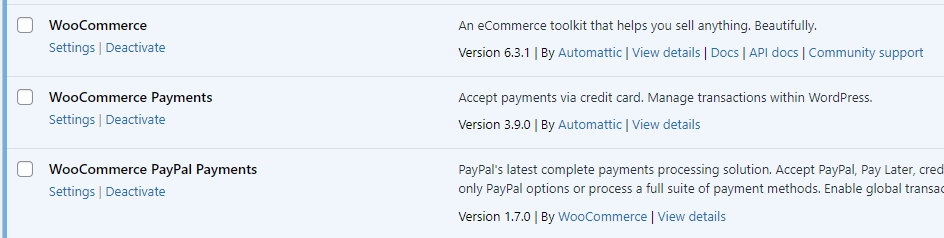
A few notable settings and customizations:
- Automatically set up an account at checkout (uses the customer email for a username and sends an email to set a password).
- Turned of all shipping options and made all products “virtual.”
- Made a coupon that I’ll keep updated as the current year. It can only be used once per customer, meaning each year a customer can get one call at 50% off.
- Hid the company field and made the phone field optional at checkout
- I got a bit lazy and used this plugin to redirect to a thank you page after purchase
- Added a few lines of CSS to fix the padding/spacing of items at checkout
- Disabled the “Completed Order” email (will explain later in processes)
- Disabled the zoom on hover feature on product images (using the following code – add to functions.php or use the Code Snippets plugin)
add_action( 'wp', 'remove_wc_zoom', 99 );
function remove_wc_zoom() {
remove_theme_support( 'wc-product-gallery-zoom' );
}I also set up a Custom Post Type for “Recordings” – which I’ll talk about in the processes section.
ConvertKit
I’m using ConvertKit because for some reason I just like it lol. I’ve been watching them since the company began, and I’ve always been a fan of their mission and implementation. Also, it is simple and does exactly what I need.
We use ActiveCampaign for Fuel Your Photos and it is certainly more “versatile” (especially if using WP Fusion), but also felt like overkill for what I need right now on this website.
I’m using a couple of plugins with ConvertKit to fully integrate it with WordPress + Woo. I hate adding plugins, but these are really just to make the API integration easy and built in. I haven’t tested extensively yet, but they shouldn’t impact performance and they made my life much easier.

Basically, when a client checks out, they get added to ConvertKit with a tag (“hourly-consulting”) and that triggers an automation to send the welcome email + booking links.
I also added a custom field for “recording link” that triggers a second automation to deliver the recording.
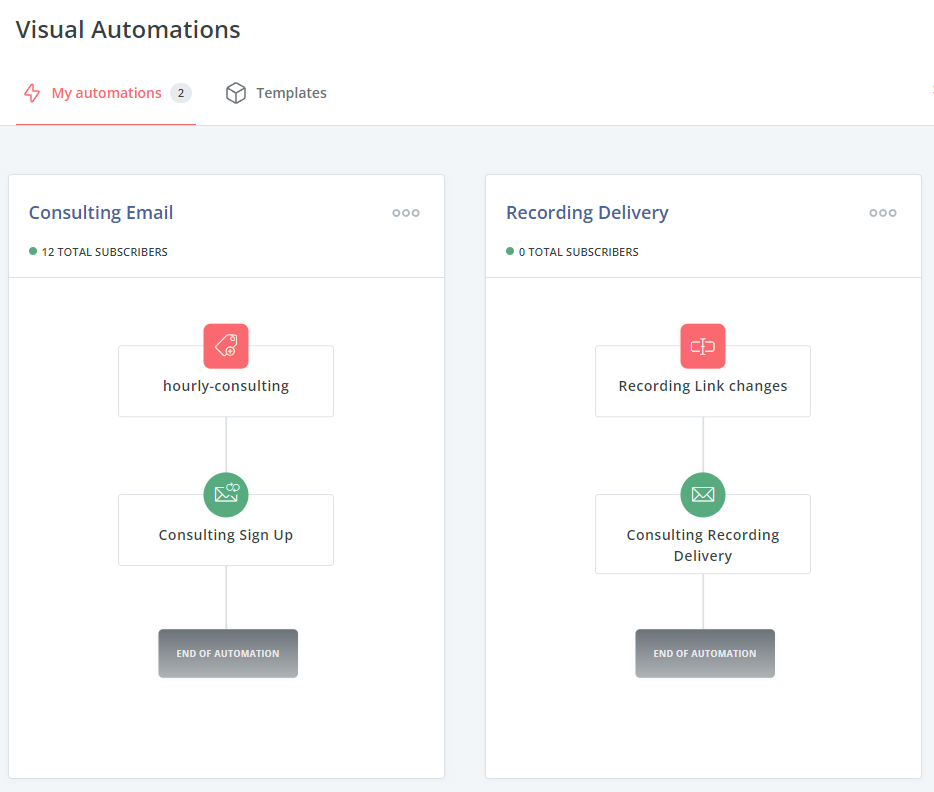
Calendly + Google Calendar
Calendly is a LIFE SAVER when it comes to automating your online consulting business. It may be the most important tool on this list.
My favorite feature is that I can set my availability in one place, plus check multiple Google Calendars for conflicts.
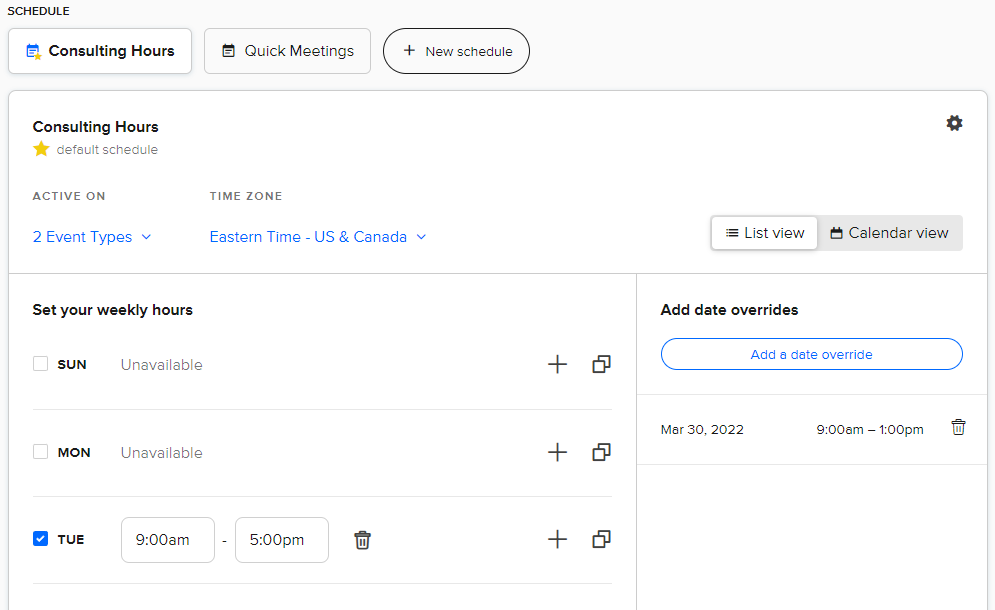
My standard availability is every Tuesday from 9-5pm Eastern. However, I can quickly add “overrides” in Calendly if I want to open extra days. I can also add overrides for specific times or Tuesdays where I’m not available (either in Calendly, or by adding another event during that time on my Google calendar).
Note that I also have a different availability schedule for “Quick Meetings” where I can give people a link to set up a 15 minute call if needed. I can keep that availability completely separate from my consulting sign-up.
I also set up a “check availability” calendar that mirrors my main booking calendar. This way people will know when they can book before they check out on my site.
I give clear instructions not to book on this calendar, and if someone misses it I can easily cancel those meetings. This lets me keep the official booking link private so that only paying customers can use it.
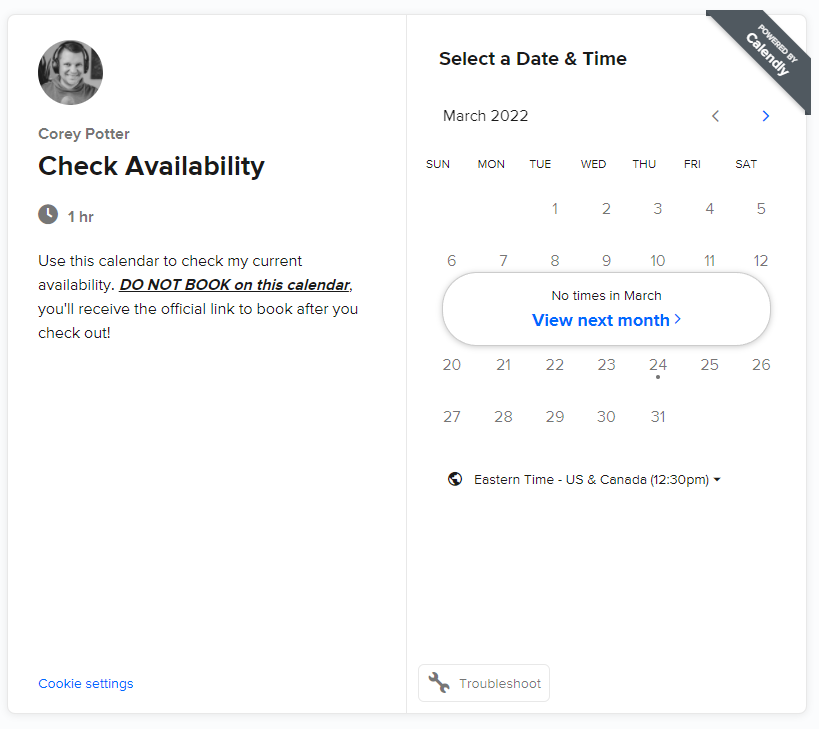
Technically, a paying customer could use the SAME link to book again, but so far this hasn’t been a problem. I’ll tell you about how I keep track of which clients have already booked their calls in the “Admin” section of processes.
These are the “Workflows” I use within Calendly to send reminder emails:
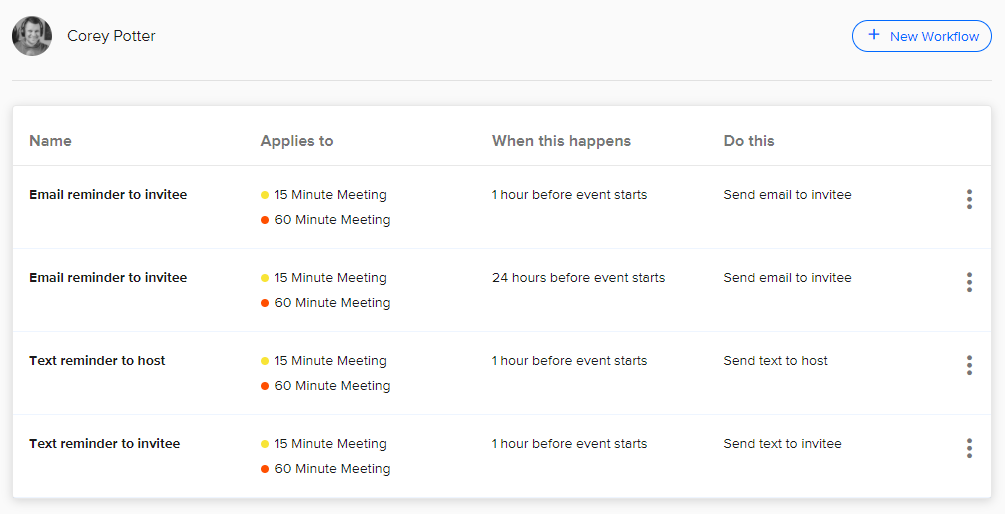
Other notable settings:
- For 60 minute calls, I let people book up to 60 days in advance, for 15 min calls, I let people book 2 weeks in advance
- For 60 minute calls, I block 45 minutes after the meeting. This gives me time to make notes and process the call
- I made it so people cannot book or change an event within 24 hours of the event
- Show availability in 60 min increments
- Integrated with my Zoom account so that it automatically provides the link to join our call with the email reminders
With these settings, I can have a maximum of 4 consulting calls in an 8 hour time block, which is exactly how I like it!
Zoom
I use Zoom for my video calls. I love the integration with Calendly. Now that I have my default settings like I want them, I never have to think about Zoom settings. Just show up and press “start.”
Maybe it is just because I’m used to it, but I also really prefer the interface of Zoom to tools like Google Meet. Recording is easy, screen sharing is easy, hosting multiple participants is easy.
I also put the “test your Zoom setup” link on my checkout page and let people know to expect a video call. You could also add that link to the Calendly reminder emails.
Bunny.net + Presto Player
This is a new addition for me. Because I’m using self-hosted recording pages, I decided I would also self-host the video recordings. This means I don’t need to use YouTube unlisted videos anymore and gives me more control over the player/presentation.
Bunny.net is surprisingly affordable and extremely fast. The playback is exactly what you would expect from YouTube or another streaming service. The files I upload from Zoom are also pretty large, so I would never be able to keep them on my WordPress hosting plan.
Presto Player makes the upload process fast and simple, plus gives me full control over the player presentation and options.
I’m not sure if these tools would make sense for most consultants, but since I also host courses on WordPress, they are perfect for my needs. If this seems like overkill to you, just keep using YouTube or Vimeo!
Consulting Processes
Here’s a quick overview of the consulting process from start to finish!
Pre-Checkout
My Hourly Consulting landing page sets expectations and terms clearly. This cuts down on back and forth and allows me to send a single link that will answer the majority of questions that I was dealing with via DM or email.
- Mentions coupon code for your first call
- Lets people know how long they have to book their call
- Lets people check my availability
- Gives a link to test your Zoom setup
- Sets expectations about how much work I will do before the call
- Sets expectations for my availability for follow up after the call
- Lets people know how to reschedule without penalty
- Tells people about my review or refund policy
Checkout
Checkout is pretty simple, but several important things happen here:
- Capture payment and create client order in Woo
- Add client to ConvertKit with product tag
- Email me with a notification about the sale
- Email the customer with an order receipt and a link to set an account password
Post-Checkout
Right after the checkout, a few more automations kick in:
- Redirect to a product-specific thank you page – gives the option to book the call immediately (within seconds of a successful purchase)
- An automation is triggered in ConvertKit to send an email with the booking link (for people who weren’t ready to book right after checkout)
- When the client is ready, they book a time slot on Calendly
Reminders
Calendly handles all of the follow up reminders about the call. Here are the reminders I send:
- Email client 24 hours before the call
- Email client 1 hour before the call
- If the client provided a phone number, text them a reminder 1 hour before the call
- Text me a reminder 1 hour before the call
- Google Calendar reminds me with a notification 30 minutes before any event
- Zoom also gives me a system notification 5 minutes before the call with a button to start the call
This might seem like overkill for some, but over the past ~200+ calls, the number of calls missed by me or my clients can be counted on one hand (only 1 was a non-emergency reason). Before Calendly, the percentage of “no-show” clients was much higher.
Pre-Meeting
Before the call, I don’t have to spend hours preparing, just do a few simple things:
- Review the client notes from checkout/Calendly/emails
- Open a browser with the client’s website open, and if they sent Search Console access or website login information, go ahead and log in
- Create a new “Recording” post on my site
- Use a consistent format with a random URL (and the whole post type is noindexed/hidden from public view)
- Use this as a place to take notes during the call
Meeting
The meeting is pretty straightforward. A couple of notes:
- Zoom is set to auto record, but sometimes I have to pause it when I enter if the guest hasn’t arrived yet. Make sure to press record when we are ready to jump in.
- Make notes throughout the meeting
- At the end of the meeting, recap the most important points and ask for any additional questions or clarifications needed
Post-Meeting
Right after the meeting, I try to fill out the rest of my notes while they are fresh on my mind. Here are my steps:
- Upload the Zoom recording to Bunny.net (done through the Presto Player block right on the recording page I’ve been taking notes on)
- Fill out the notes as I close the tabs I had open from the call. Include action items, specific instructions, and resources mentioned on the call
- Generate a random number for the call recording URL
- Embed the video when it finishes processing (I usually have to do these at the end of the day as they can sometimes take an hour or two to process fully)
- Publish the recording page, then open ConvertKit, and paste the URL in the client’s “call recording” custom field
- This triggers an automation to send the recording with a template, it also includes a link to ask for a review (or have them request a refund)
I’m really pretty proud of these “call recording” pages – and I think it really elevates the experience over getting a link to a YouTube video. My clients can also use the comments feature right on the page to communicate with me directly!
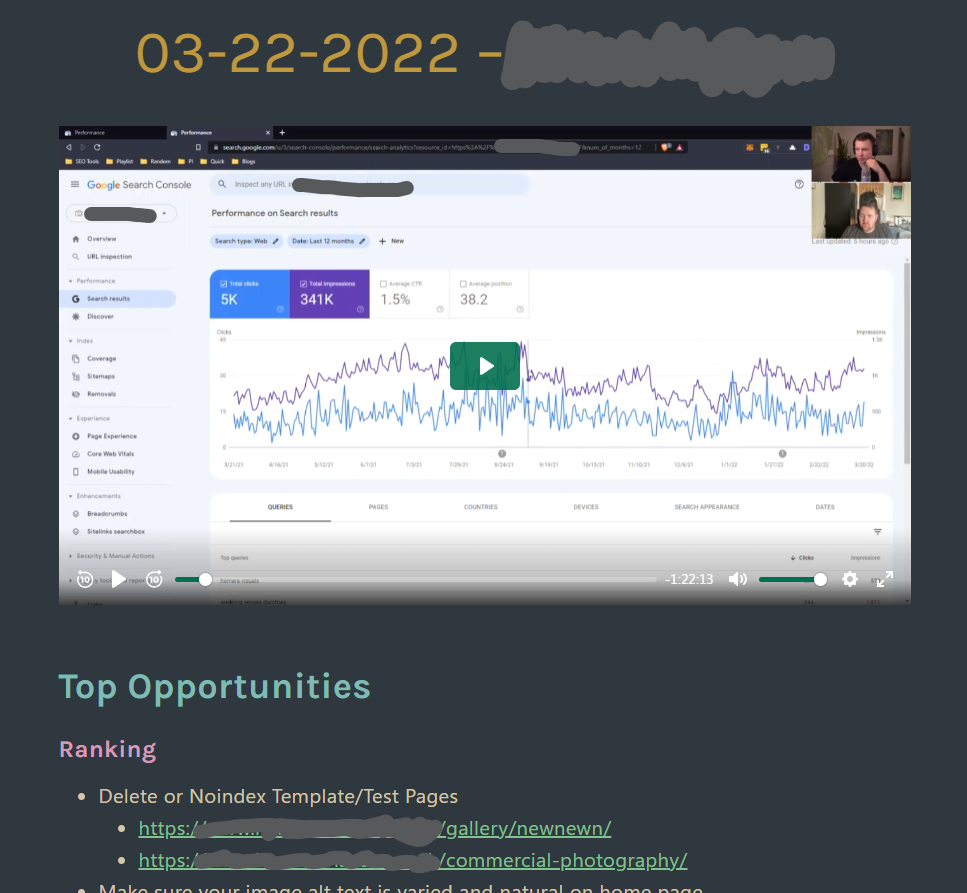
Admin
Because clients are allowed to purchase multiple calls or use their call anytime 365 days after purchase, I also need to keep track of how many calls are “pending.”
I just use the built in WooCommerce order status to do this.
- Processing = Client still has calls available
- Completed = All calls have been used
- Order Note = if they have purchased multiple calls, I make a note on the order after each call
After call recordings are uploaded and checked, I also delete them from my hard drive.
More Ideas for Improving an Online Consulting Workflow
I have a few great ideas for improving even more in the future. I need to give this new process some room to breath before adding even more features and steps (better to get feedback from real clients first).
Here is a short list of things I think would be really fun to add in the future:
- Improve the client account dashboard
- Have a link to their recording pages
- Make it easy to find receipts/invoices
- Include a “clients-only” library of content
- Could be an additional fee, or just a way to add extra value
- Consolidate instructions for “special notes”
- Right now you can leave notes on the Woo checkout page + Calendly booking
- “Additional information” is too vague. Let people know what to send.
- Consolidate emails after checkout
- Combine account setup + receipt + booking info
- Create consulting “packages” or “templates”
- Find common tasks that would take multiple hours and sell a “done-with-you solution” as a series of calls
- Give people a set of questions they should answer to prep for the call
- Let people choose a call format that looks like it would best fit their needs (eg. WordPress cleanup, keyword research, content strategy) so that I know exactly how to lead them on the call and we don’t waste time trying to understand the goals
- Set up some sort of promotion schedule or follow-up to turn one-time calls into repeat clients
Over to you!
What tips do you have for improving an online consultant workflow? What are your favorite tools and why? What have you done that has made your clients leave raving reviews?
Want help setting up your own custom consulting workflow? Book a one hour call here!
Leave a Reply to Kevin Kurek Cancel reply